Add order
A new order can be added to the Kopilot application if:
- In the Add user menu you have added a “DRIVER” type user.
- In the Add vehicle you have added a “VEHICLE”.
- The driver and the vehicle to which the command will be assigned are associated.
- In the Add Partner menu you have added the partner for whom the transport order is made.
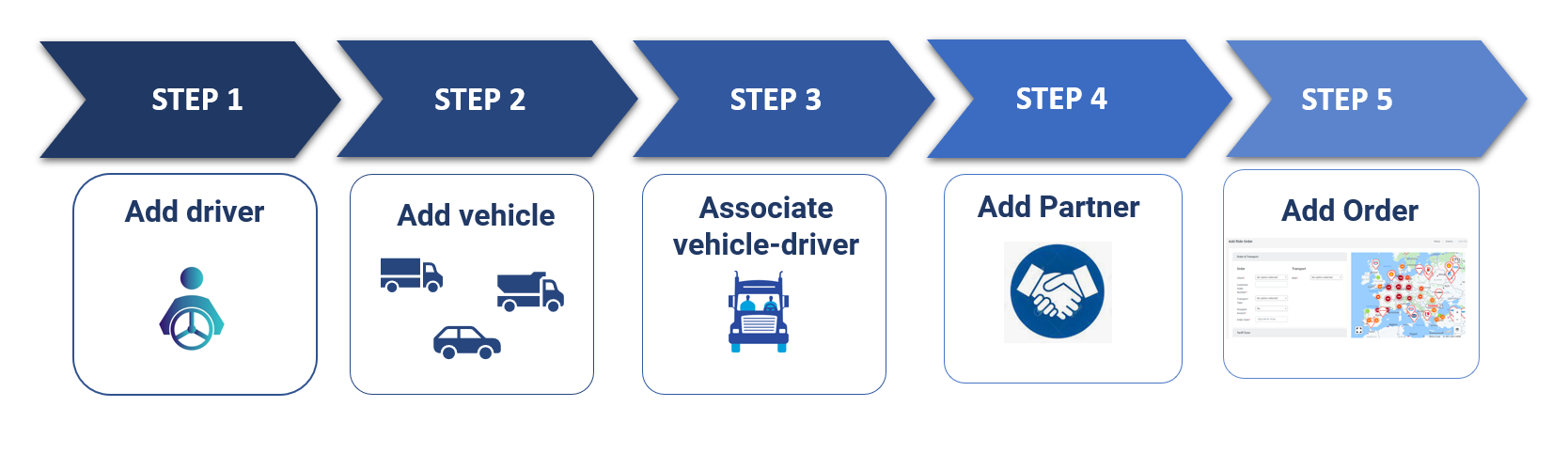 For a new order, fill in Kopilot information about:
For a new order, fill in Kopilot information about:
Order & Transport: Information about transported goods, customer, driver and vehicle.
Tariff Zone: Information about the pricing method.
Waypoints List: The points of departure and destination, as well as the intermediate ones.
The steps to add an order are:
Step 1.
Add the information in the area “Order & Transport”
- Choose “Create ride” in “Ride” field.
- To join an existing race, choose the desired order from the drop-down list in the field “Ride”.
- Client: it can be chosen from the list of already created partners or you can create a new one if it does not exist.
- Customer Order Number: it can be an internal order number of the company or the order number
- Transport Type: represents the type of transport that is the object of delivery (domestic/international/extra-EU transport etc.)
- Order date: date of adding the order
- Subcontractor: if any
- Ride Name
- Assigned Vehicle
- Driver
- Assigned Trailer: choose from the drop-down list if the transport also requires a trailer.
Pas 2.
Complete the information from “Tariff Zone”
⇒ with details on how to charge the race.
 Step 3.
Step 3.
Add the points along the route in “Waypoints List”
⇒ the list of departure and destination points, as well as intermediate ones (fuel stations or general waypoints)
- Manual prin adaugarea adresei in casuta “Introducere adresa manual“
- Directly in the map

 ⇒ add additional details that you want the driver to see in Kopilot mobile: date of loading/unloading, type of goods, company and contact person, quantity and weight
⇒ add additional details that you want the driver to see in Kopilot mobile: date of loading/unloading, type of goods, company and contact person, quantity and weight
Step 4.
After adding the waypoints, the route will be configured in the map
- The order of the points on the map can be changed using the arrows

- The waypoints can be deleted
 or edited
or edited 
Step 5.
Add the order and then Save.
⇒ the order will then be found in the driver's mobile application in the menu “Rides”


