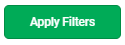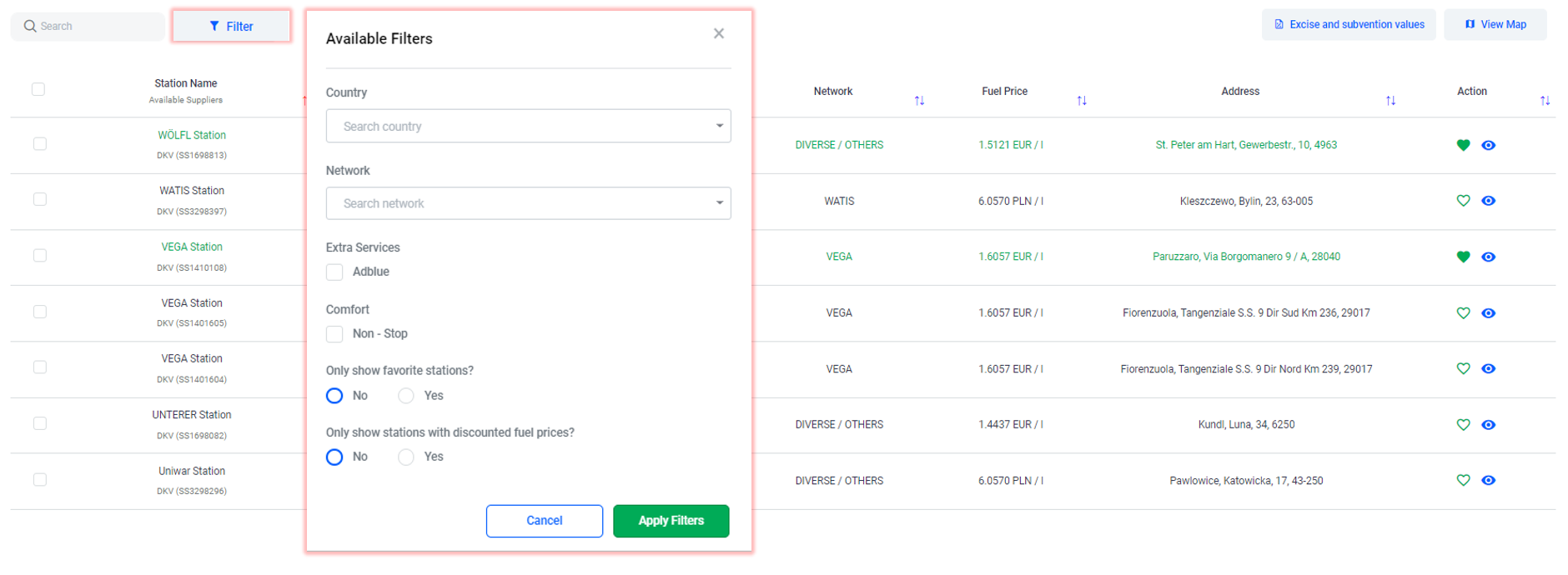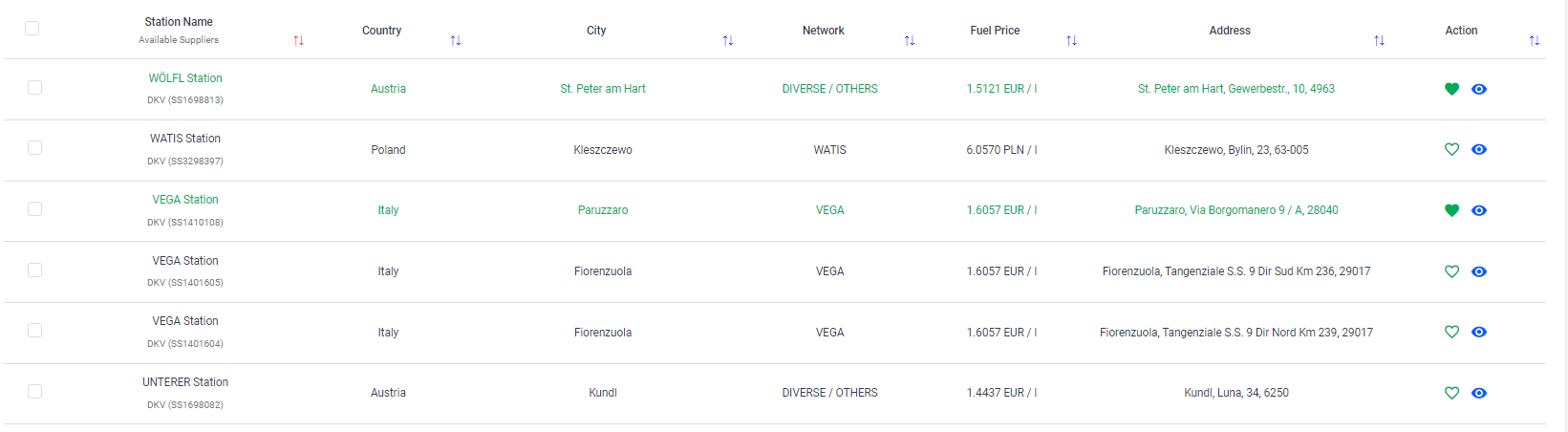Table of Contents
Price Manager
Price manager menu allows the selection of fuel stations where the purchase of fuel with the DKV card is allowed and their display (on the map and in the list) with information about location, network, price and discount (if any).
In Price Manageri page you can find:
- Fuel station locator: Identify the nearest DKV service station in the area;
- Diesel prices: the purchase price of diesel fuel is displayed for all the stations in the list
- Discount: in addition to the diesel price, each station also displays the discount (if any).
In this page you can:
- search for a station in the search bar by name, location or code
- sort the stations list
- filter the stations
- locate fuel stations in the Kopilot map
- set favorite stations
Filter stations
Step 1. Select the option 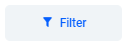 ⇒ the window Available filters will open
⇒ the window Available filters will open
Step 2. In the new window, choose the desired filter from:
- Country
- Network
- Extra services: Adblue
- Comfort: non-sop
Step 3. Set the preferred way of viewing the stations:
- Only show favorite stations?
- Only show stations with discounted fuel prices?
Set favorite stations
Favorite stations are recommended stations preferentially highlighted on the map. They are listed because they have a discount, a lower price or because their location is preferred by drivers for food and extra services.
Setting a station as favorites can be done:
- Directly in the map
- In the station list in the Recommended stations menu
1️⃣ Favorite station setting in Kopilot map
Step 1.
Open Price manager menu and choose 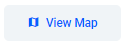
Step 2.
Identify the desired station on the map.
⇒ click on its icon to view the location (address and GPS coordinates), code and name, price and discount.
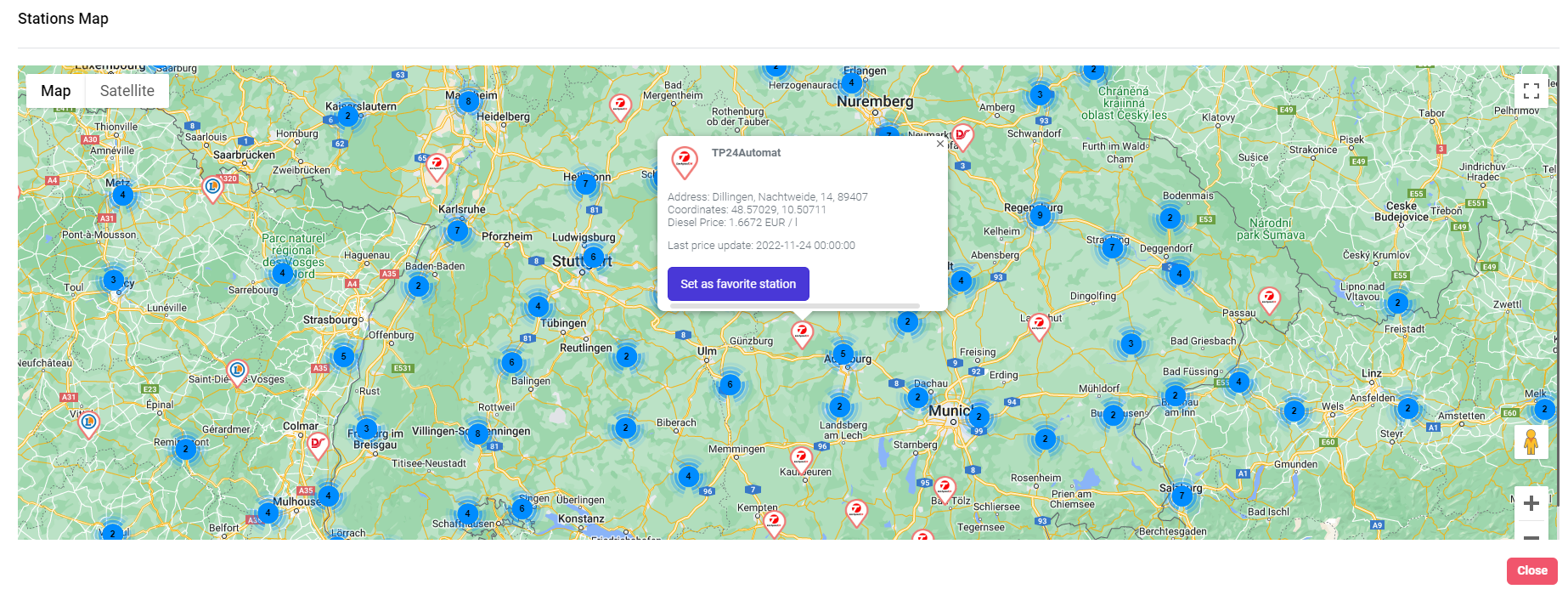 Step 3.
Step 3.
Select “Set as favorite station”“
⇒ the station will appear in the list colored in green
2️⃣Favorite station setting in the station list
Step 1.
Select the desired station from the list by adding a check mark in the box next to the station code.
⇒ the row of the station will be colored green.

Step 2.
Click on the icon 
⇒ then confirm the station setting.
Step 3.
After setting:
⇒ the station is colored green in the list.