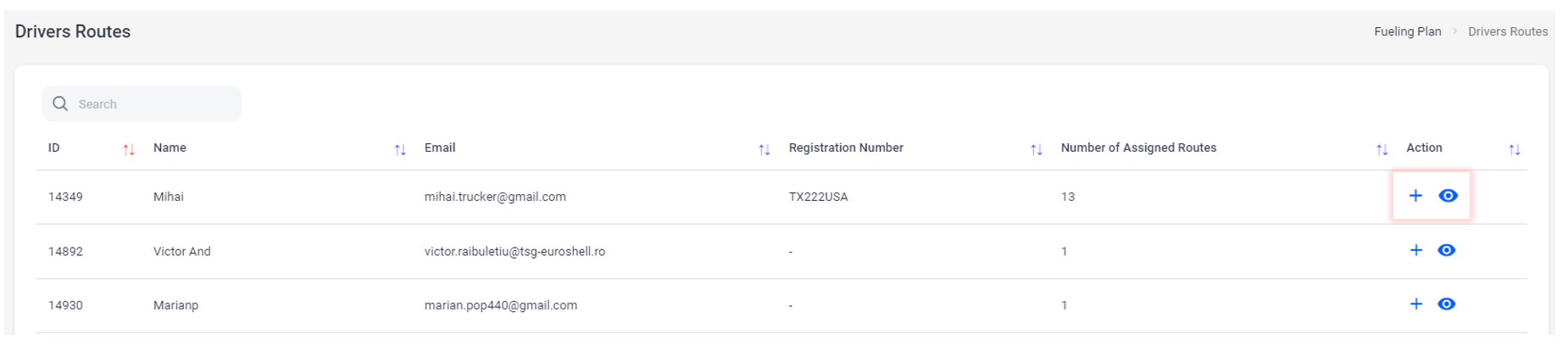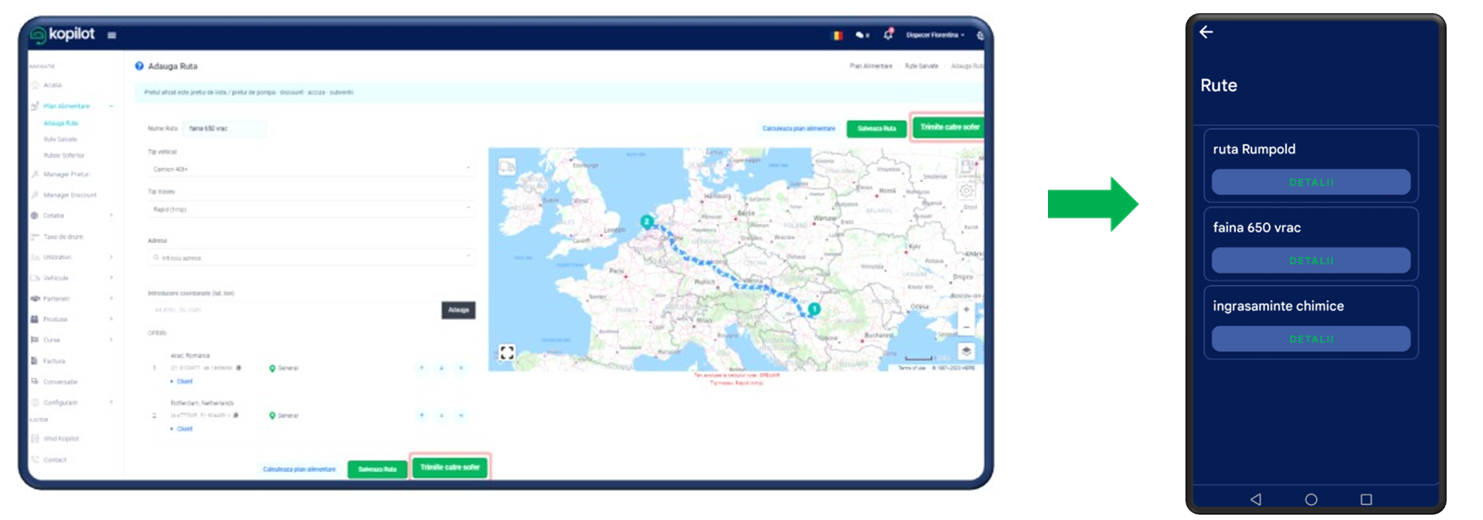Table of Contents
Driver Routes
All assigned routes can be found in the menu Driver Routes.
For each driver you can:
- see number of assigned routes
- view associated routes
- delete the route from the driver's list
- send a notification to his mobile phone to let him know that a new route has been assigned to him.
Viewing assigned routes
Step 1.
Choose the driver whose routes you want to view and then select the icon: 
⇒ all the routes associated with this user will be immediately displayed on the screen in the form of a list.
Step 2.
Choose the route and then select the icon: 
⇒ the Kopilot map and the planned route will be displayed on the screen
Association route → driver
- Choose the driver to whom the route will be assigned
⇒ the route is send to the driver immediately
⇒ you can choose to notify the driver by sending a message directly to his mobile phone
Predefined routes - in Kopilot mobile
After the assignment, the driver will receive a notification on the phone announcing: “New Route! A new route has been sent by your dispatcher!”
The assigned route will be found in the driver's mobile application in “Routes” menu.
In Route details, all the points on the route are displayed.
If the driver needs to fill up, the icon of the filling station will appear along with information about the quantity to be filled.
The quantities to be fed are those previously calculated in the Refueling Plan in the menu Add Route.