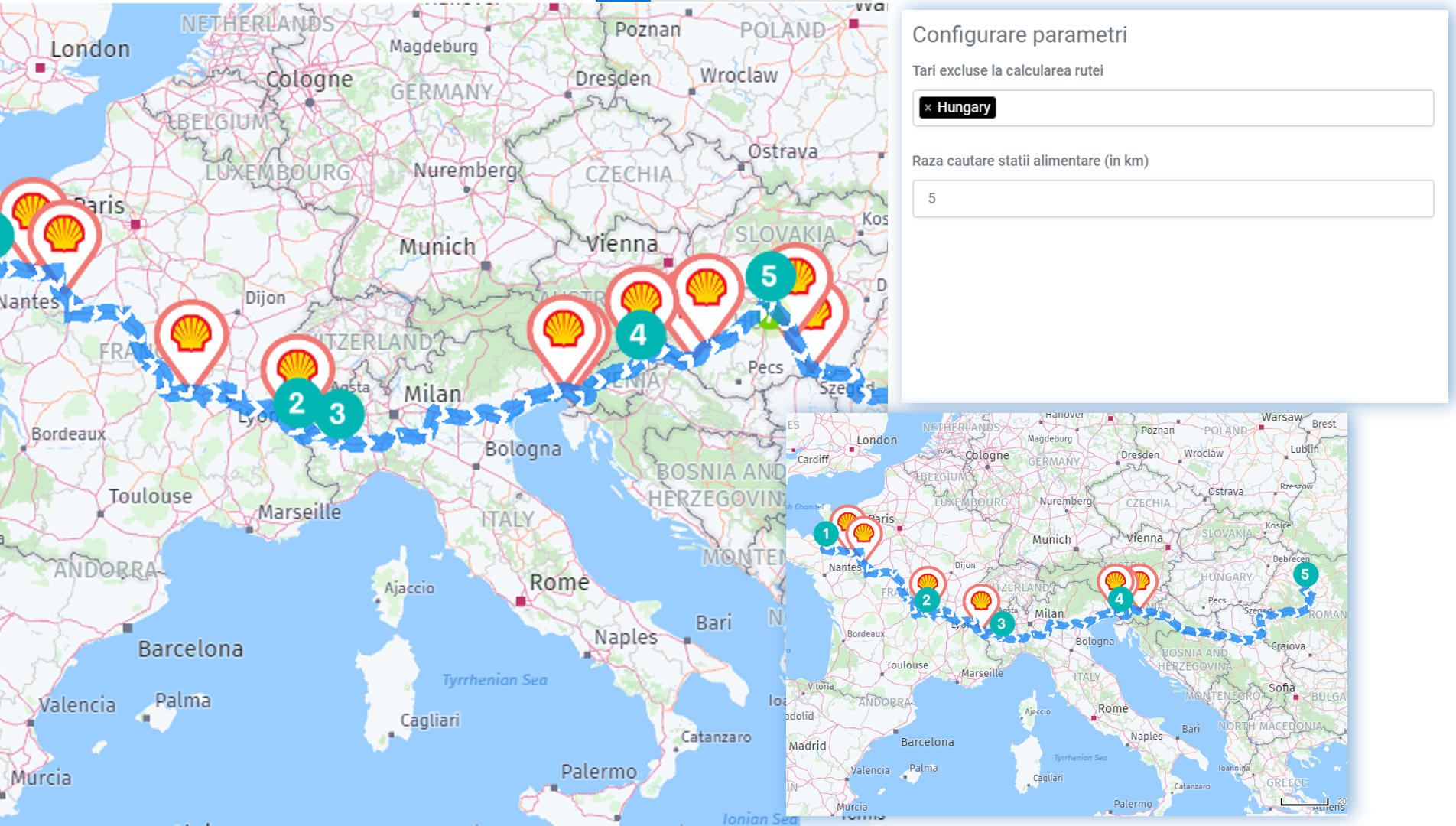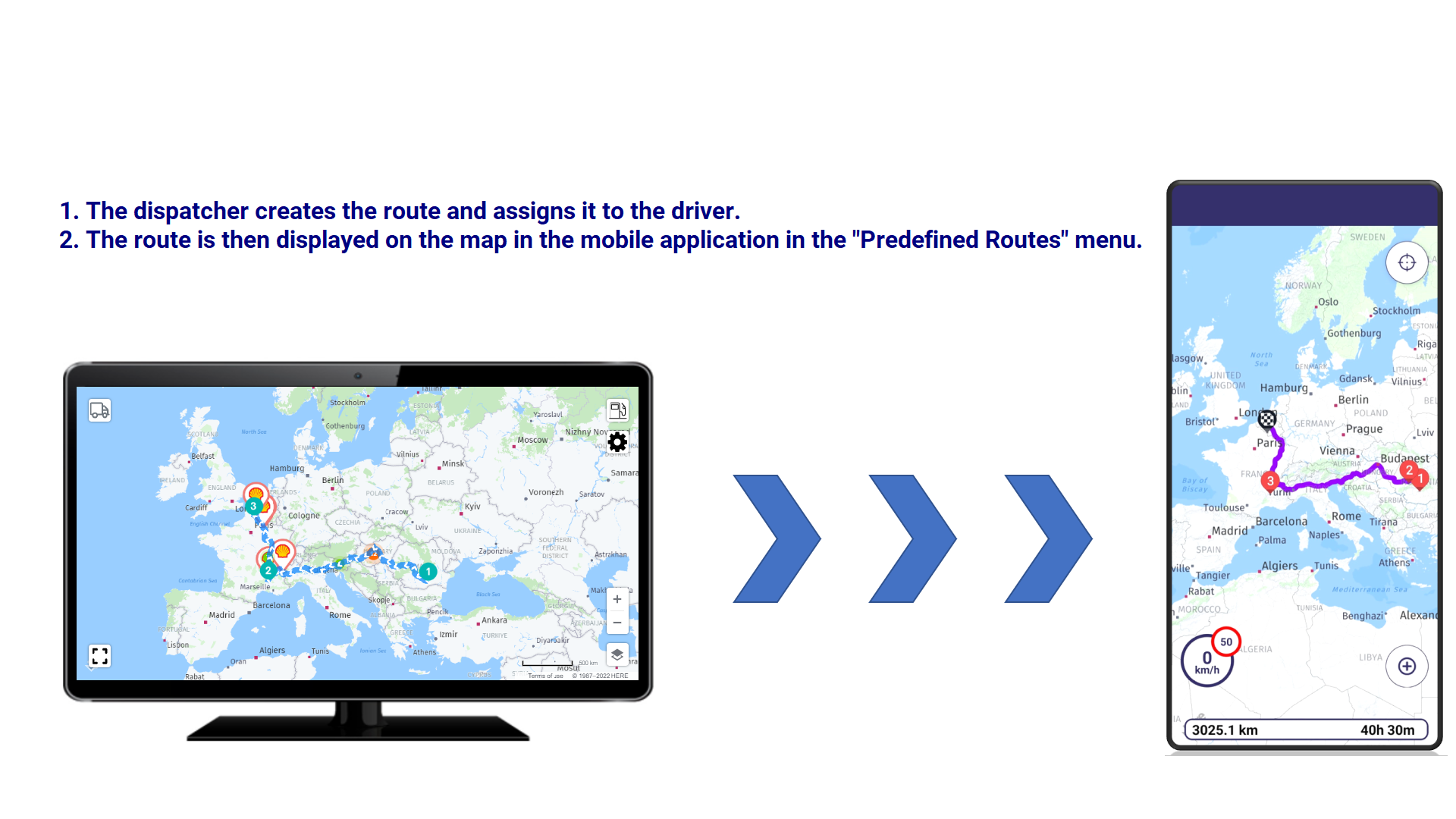This is an old revision of the document!
Table of Contents
Add Route
KOPILOT ROUTES is a feature specially designed to give the fleet manager the ability to configure routes between two or more locations and request fuel plans for assigned routes where the transport costs for fuel and road taxes are automatically calculated.
After planning the route, you can calculate the Fuel Plan independently for each car, starting from the characteristics of the vehicle to which it will be assigned.
KOPILOT ROUTES offers the dispatcher::
- The most advantageous stations where you can refuel.
- Calculation of the quantities that must be refueled at each station based on the current day's fuel prices.
- Control over the route.
- Saving time that could be consumed with other tasks.
- Help for new, inexperienced drivers who often deviate from their routes.
Steps to add a route
Step 1.
Add “Route Name”.
The driver will see the routes in the mobile application by the name added here.
Step 2.
Add the waypoints on the route in one of the 3 ways:
⇒ add the address manually in the “Manually Input Address” field
⇒ add GPS coordinates in “Manually Input Coordinates (lat, lon)“
⇒ directly on the map touch the desired point and hold for a few seconds until the address appears as waypoint.
Step 3.
Add “Client name” for each waypoint.
⇒ it is an optional step.
Step 4.
Compute Refueling Plan.
⇒ for each added route, you have the opportunity to keep track of the number of refuelings, as well as the costs in order to plan the routes as best as possible, taking into account the type of vehicle and the restrictions on the route.
Step 5.
Save the route
Each route is saved in the list Saved Routes.
Calculate the Refueling Plan
 For the configured route, you have the option to see the exact transport costs by clicking on the “Compute Refueling Plan” option:
For the configured route, you have the option to see the exact transport costs by clicking on the “Compute Refueling Plan” option:
- Toll costs: Kopilot calculates the total toll cost per vehicle for all the countries it will pass through (variable costs on toll roads, toll vignette prices and tolls for motorways, tunnels and bridges).
- Fuel price: based on the specific parameters of the chosen vehicle and considering the added recommended stations, fuel costs are estimated accordingly:
- Total Refueling Quantity: the amount of fuel calculated and necessary to perform the route
- Approximate fuel left at the end of the route: the amount of fuel remaining in the tank at the end of the route.
- Total refueling cost: Refueling Quantity x Refueling Price / L
- Total cost = Road taxes cost + Total used fuel
Configure vehicle parameters
The parameters for calculating fuel stations and costs for fuel or tolls are set by:
- choosing the type of vehicle when selecting the Refueling Plan
Step 1. Choose the type of vehicle.
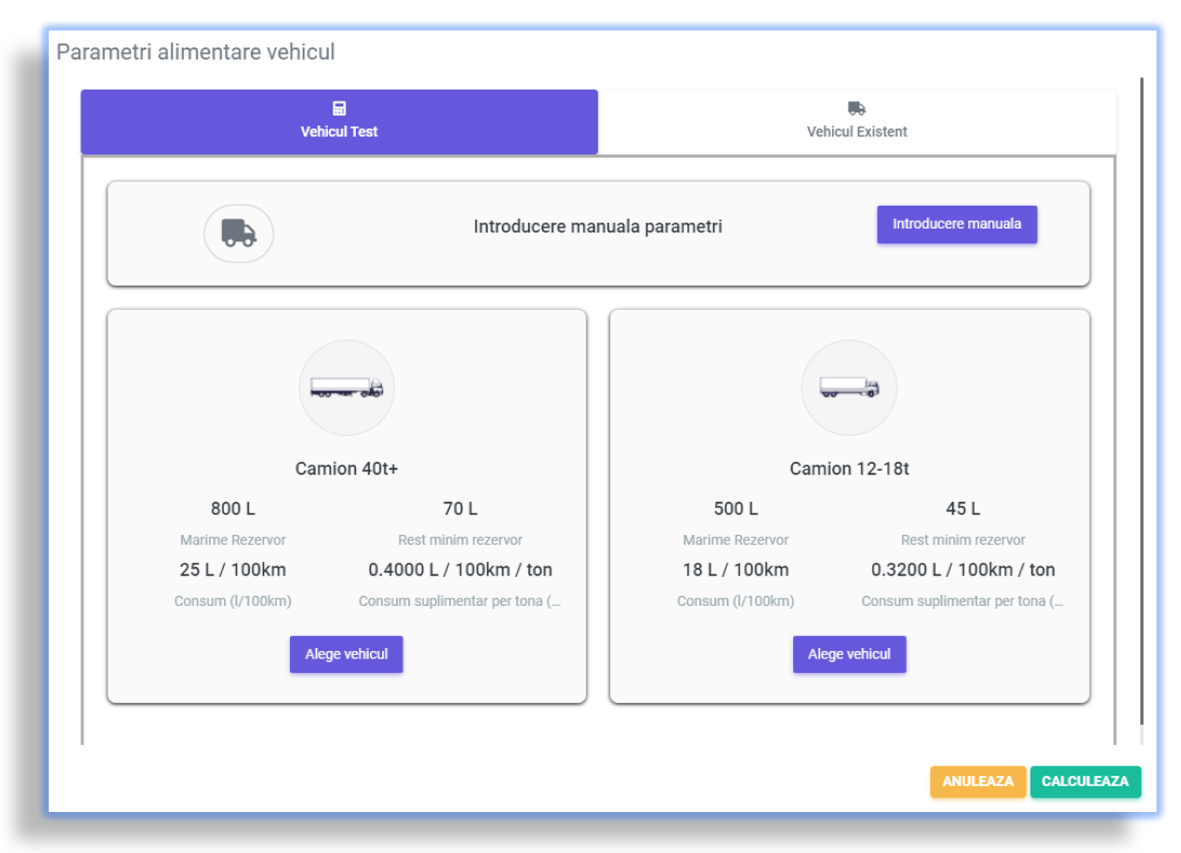
Step 2. Add the information about the tank capacity, fuel reserve, the amount of fuel in the tank at the beginning of the route, consumption and the weight of the load.
⇒ select if you also want the toll calculation by choosing one of the two options:
- Request toll costs (generic car)
- Request toll costs (specific car)
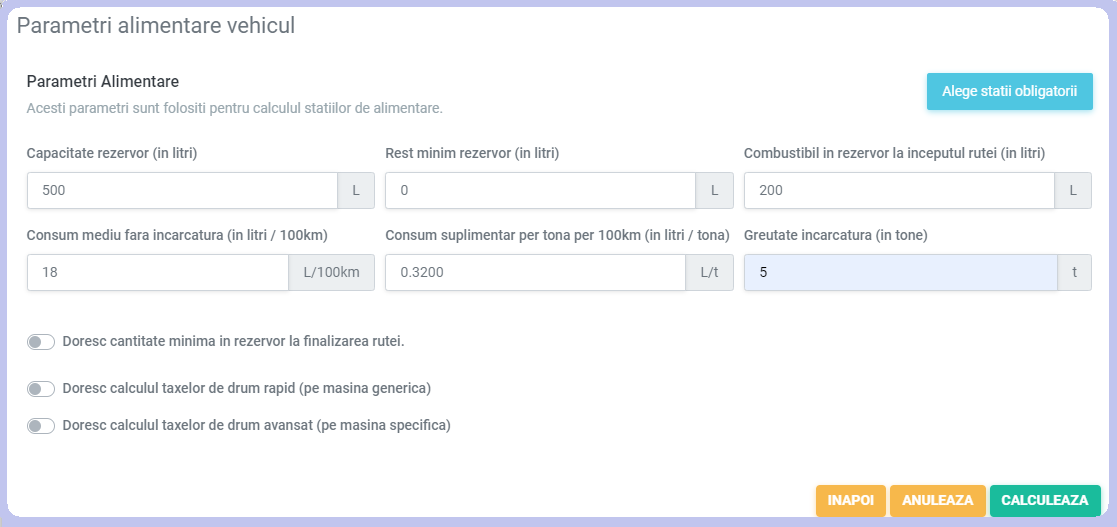
 Step 3. Select
Step 3. Select 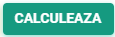 to view results.
to view results.
Step 4. Add the gas stations from the the plan to the driver's route.
The displayed Refueling Plan will contain information about:
- Stations where the driver can refuel
- Refueling Quantity
- Refueling Price / L
- Total refueling price
* Total refueling quantity
* Approximate fuel left at the end of the route
* Total refueling cost
* Total used fuel
* Toll Costs
* Total cost
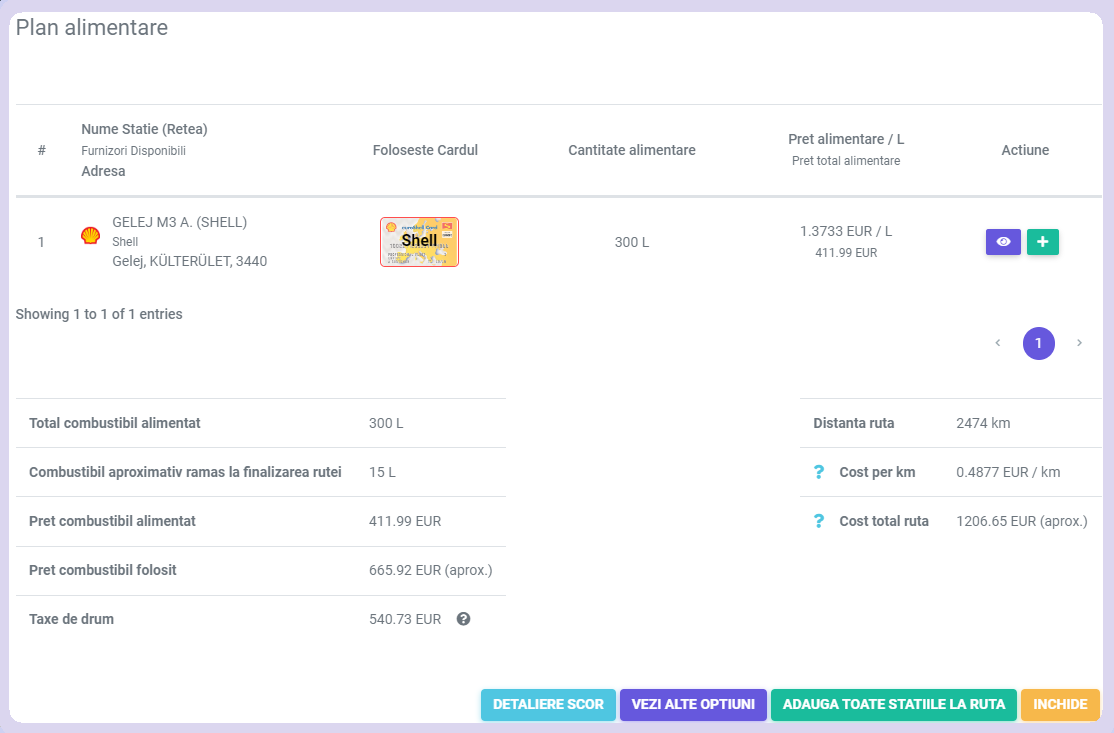
 ⇒ The fuel stations from the Refueling Plan will be added to the driver's route and will be highlighted in the Kopilot map as points along the route.
⇒ The fuel stations from the Refueling Plan will be added to the driver's route and will be highlighted in the Kopilot map as points along the route.

Exclude countries
 You can exclude countries from the planned route by selecting the icon “Configure Map parameters”.
You can exclude countries from the planned route by selecting the icon “Configure Map parameters”.
Step 1. Add route name.
Step 2. Add the waypoints on the route according to the steps detailed in Add Route
⇒ the optimal route will be configured in the Kopilot map.
Step 3. Select the icon  displayed in the left corner of the map and then the country you want to exclude.
displayed in the left corner of the map and then the country you want to exclude.
Step 4. Select “Save”.
⇒ a new route has been configured, the route of which will bypass the country chosen for exclusion.